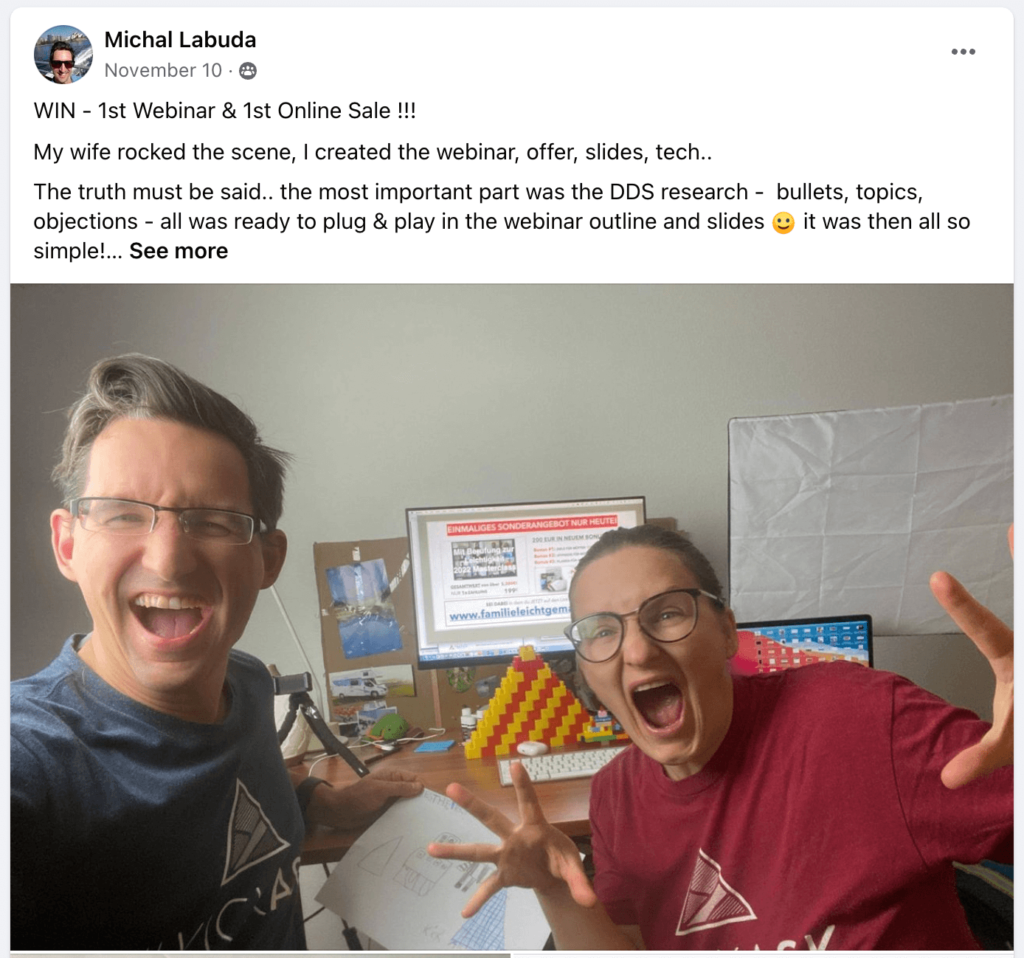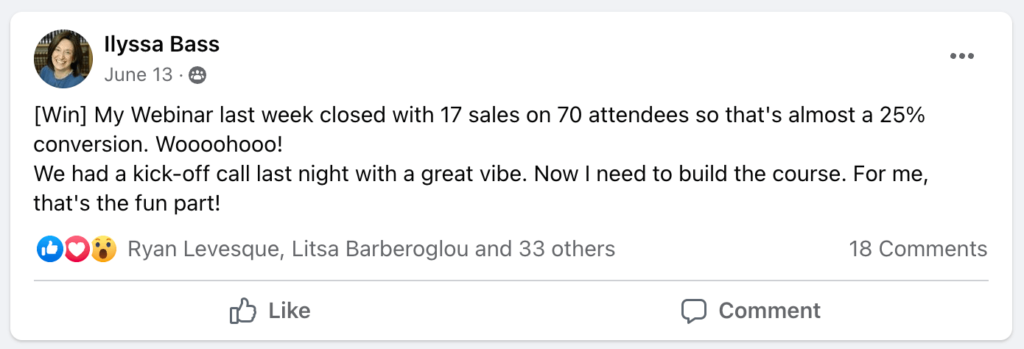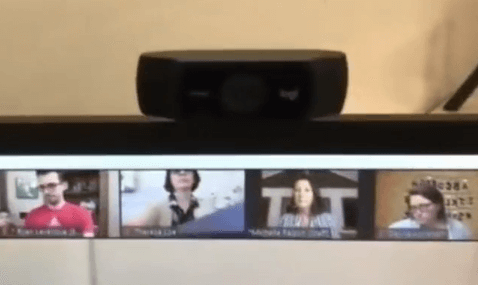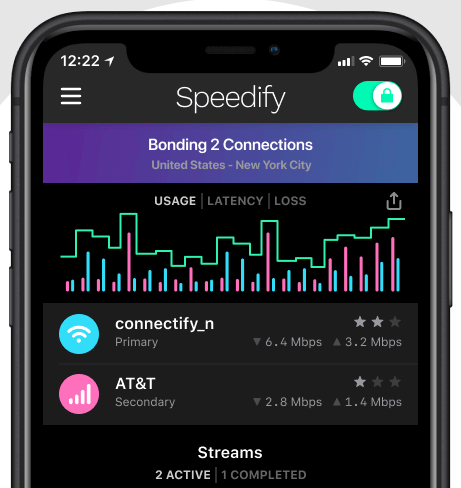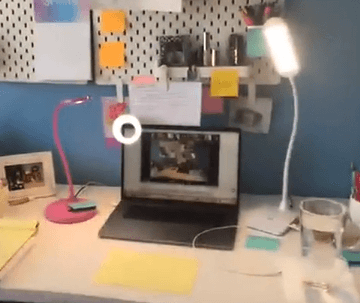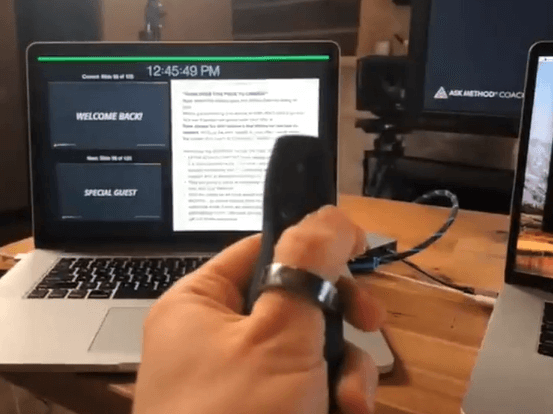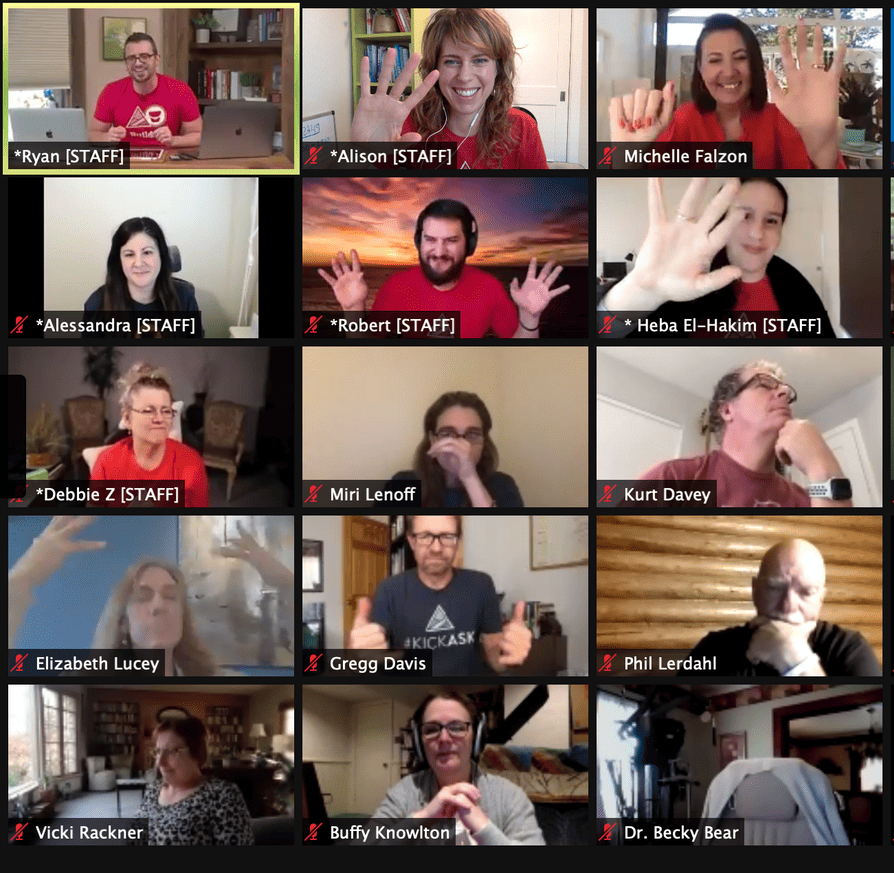By Tiffany Lymon, ASK Content Manager
Here at the ASK Method Company, we’ve made webinars our “go to” move for adding value and generating sales for everything from $200 low ticket courses, through to $2,000 Masterclasses and $20,000 high ticket offers.
And we’ve done alright with this approach 🙂 We’ve generated millions of dollars a year, for close to a decade, joining the Inc 5000 list of Fastest Growing Companies in America for 4 out of the last 5 years.
Our 9-part Webinar Framework has not only been a cornerstone of our success, it’s also helped hundreds of our customers and coaching students to finally put in place a reliable way to convert sales and create profitable businesses.
Webinars helping our student Michal Labuda and his wife get their first-ever sales online.
Webinars getting Coaching student Ilyssa Bass into sales momentum.
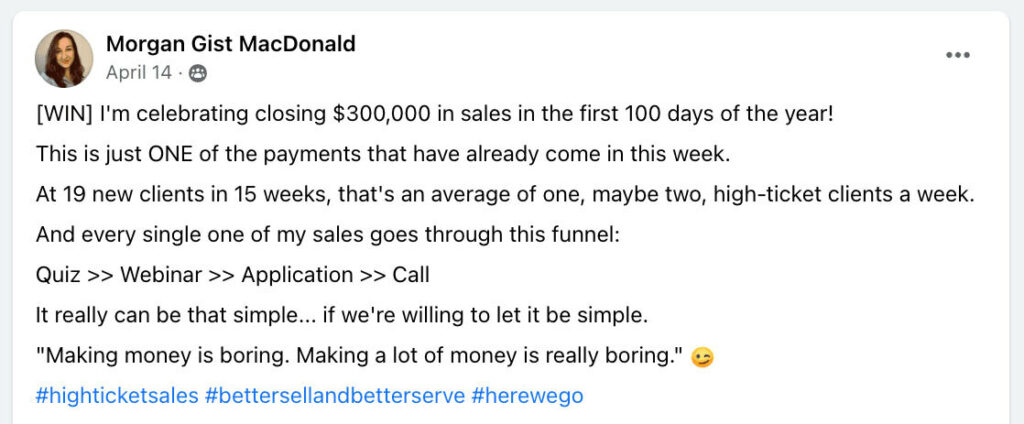 |
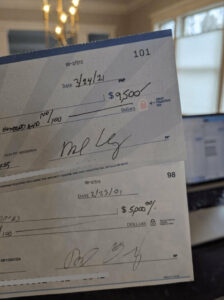 |
Webinars helping Coaching student Morgan Gist MacDonald scale to her first million dollar year.
We’ve made webinars and workshops our “go to” move for adding value and generating sales for everything from $200 low ticket courses, through to $2,000 Masterclasses and $20,000 high ticket offers.
And whenever we run a Bootcamp, Webinar, or Workshop, we INEVITABLY get asked:
“What TECH TOOLS do you use to run your webinars?”
“What software is Ryan using?”
“How do you switch back and forth between slides and people on the screen?”
Which we know means “What TECH TOOLS and software do I need to run my webinars?”
And while Ryan DOES have a high-quality studio setup, the “dirty little secret” is that many of the tools are ones you can replicate in your own home studio!
Which means that you can get your own quality virtual studio EVEN if you’re on a budget.
So we decided to put together a list of the TOP 7 TOOLS we use to run a successful webinar. And we’re even including a little bit of “show and tell” from our ASK Coaching members with tools they have found useful for their studios.
And these are all tools you can implement in your studio…on any budget.
Ready? Let’s dive in!
#1: A Great Camera
Being able to SEE you clearly on camera is a crucial part of the Slide, Sketch, Smile engagement strategy, which we use to connect with our audiences. (More on that later)
While Ryan does have a high end camera that he uses now, it wasn’t too long ago that he ran all of his trainings and webinar simply using the camera built right into his MacBook Pro.
Another option that you might already have is an iPhone. We’ve used iPhone cameras to record content for ads and even training sessions.
If you want to upgrade to a dedicated camera, you can get something like this Logitech HD 1080p Streaming Webcam for less than $100 bucks. (Seen here resting on top of Coaching member Stacy Rosetti’s monitor.)
A DSLR as a webcam is also a viable solution that is a little more than the Logitech, but comes in at less than $1,000. ASK Coaching Member Jonathan Milligan uses a Sony A6400 in his livestream setup.
Or you can splurge and get a broadcast camera like the PTZ Optics or the Canon C70
#2 A Quality Microphone
When it comes to a webinar, you want every word you say to be clear and crisp. And while you CAN use your regular computer microphone or earbuds, at some point you’ll want to upgrade to a professional microphone.
The Blue Yeti Microphone is a lower cost option that still delivers a high-quality experience.
A shotgun microphone is an option that works best especially if you are going to be stationary to catch the best sound. Rode or Sennheiser have some good options in this category.
Here’s an example of ASK Coaching Student Theresa Loe’s podcasting station:
Remember you do not have to spend thousands on equipment to provide a quality experience for your audience!
#3 Steady, Consistent Power and Internet
It may sound unnecessary to mention that power and internet are necessary for your livestream…but these tools are not just about having power and internet, but maintaining it.
As Ryan can tell you, even in Austin, Texas cold fronts can cause power outages. In fact, we have even delivered a bootcamp during a cold weather cycle that overloaded the Texas power grid and led to rolling power outages! How?
Our Studio Tech and Videographer, Gary integrated these two tools into our setup:
- A backup power supply, also known as a Uninterruptible Power Supply, or UPS. UPS protects our devices and stream capability during power flickers, and gives us time to seamlessly switch over to a generator during longer outages. This is especially something you should look into if you live in an area that experiences rolling outages. You simply plug the UPS into your power source, then plug your equipment into it so that even the smallest flicker won’t knock out your equipment.
- Speedify is an application that we pair with a mobile hotspot to protect our livestream when there is an interruption in the internet for any reason. The application will automatically switch to the alternate internet source so the stream is not interrupted
#4 Studio Setup
Your studio is whatever space you are using to stream your webinar. A dedicated space is convenient, but more important than the size and type of space is the way you set it up.
There are some surprising “tech” elements you can integrate here where you will see that a little goes a long way.
- Backdrops – You can transform any space with an affordable and aesthetic backdrop from Amazon or Etsy. Add a picture or some flowers and you can create what looks like an entire studio, like what Theresa Loe has done here:
- A Standing Desk – Delivering your content while standing can boost your presence on screen and can also give you more range of motion, similar to what you would have if presenting live.
- An Energy Mat – If you are going to be standing for a long time, an energy mat can prevent fatigue and back pain.
- Alternate screens – Having more than one screen enables you to see all the critical elements of your setup, such as, the audience, presenter notes, and chat threads.
- Lighting – You want to make sure that you are well lit (but not too bright) when you present. Windows are a great source of natural light, but can also be inconsistent. So investing in one or more Ring Lights or Soft Boxes is a great way to ensure that you don’t have shadows or reflections moving across your face during a presentation. And this doesn’t even need to be overly complicated. Check out the “dollar-store” types of lighting that Coaching member Christy Largent is using in her current setup:
#5 Presenter Remote
Since, you will more than likely be using some slides throughout the webinar, having a wireless presentation remote can definitely come in handy.
For less then $20, you can create some distance between you and your computer, but still have full access to control your slides. Ryan uses a simple Logitech clicker to advance his slides:
Remember, while you do want to switch between modalities throughout the webinar to retain attention, you want the mechanics of the switch simple to be as smooth as possible.
#6 Zoom
There are a lot of webinar platforms out there, but we find Zoom is the most flexible for our needs. You will probably need a PRO account at the minimum, but it’s one of the best investments you can make in your business.
Zoom lets you run meetings where everyone is on camera “Brady Bunch Style” which is how we run our Workshops and Bootcamps…or do a more traditional webinar setup with hosts and attendees.
#7 ECamm
Now you may be wondering…How do I get all of these tools to work together?
Well, Ryan has a GARY!
So having a dedicated person to manage all of your controls is definitely great, but you can do it all on your own with very affordable software – A Livestream Controller.
For those of us without a Gary, ECamm is a great Livestream software. Using something like this to elevate the experience of your webinars and workshops, without having to get them professionally managed or edited. It helps to easily integrate and switch between your tools, as well as important conversion elements like displaying the sales page url on screen.
ECamm is a Mac only software, but there are other great streaming options like OBS Studio and Streamyard that you can use on any Operating System.
What’s Next?
Now that you have your studio set up to run amazing webinars, you might be wondering:
“How do I decide what my webinar should be about?”
“How do I get people to show up, engage, and BUY!”
We’ll be covering that soon, if you want to know MORE about running a successful webinar…